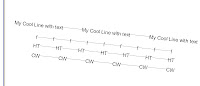
1. Start a new family - annotation symbol - generic annotation.
2. Delete the Red text warning.
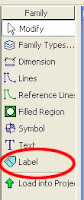 3. Add a Label. Click mouse pointer at the intersection of ref Planes.
3. Add a Label. Click mouse pointer at the intersection of ref Planes.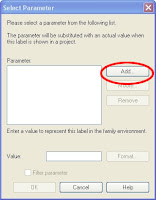 4. In the Select Parameter Dialogue box click Add.
4. In the Select Parameter Dialogue box click Add.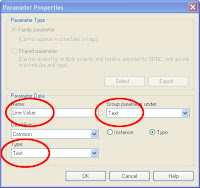 5. In the Parameter Properties Dia Name Feild : Line Text Value.
5. In the Parameter Properties Dia Name Feild : Line Text Value.6. Leave it as a text parameter, and group it under Text.
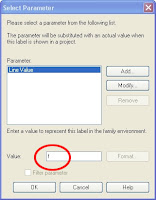 7. In the Select Parameter Dialogue box type a value of f ( at the bottom.)
7. In the Select Parameter Dialogue box type a value of f ( at the bottom.)8. Save this file.
9. Start a new family using the Detail component line based template.
10. Alt+Tab back to the symbol family(or pick in the window pull down)
11. Load the symbol into the detail line base new family.
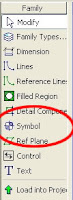 12. Using the symbol tool place the symbol near the 1st end point of the line(on the left hand side.
12. Using the symbol tool place the symbol near the 1st end point of the line(on the left hand side.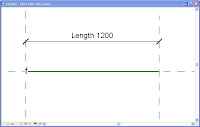
13. Using the align tool align and lock the symbol to the reference planes vertically as well as horizontally.
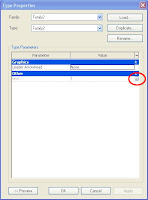 14. Sellect the symbol and cross associate the "line text Value" parameter through to the new family. ( hit the little inconspicious square box at the end of the paramters field, this will take you to the add parameter dialogue box. Ie follow steps 4-7 again)
14. Sellect the symbol and cross associate the "line text Value" parameter through to the new family. ( hit the little inconspicious square box at the end of the paramters field, this will take you to the add parameter dialogue box. Ie follow steps 4-7 again) 15. select the symbol, now use array tool with the set the amount to 4 and tick last option and array the symol from the left to the right side.
15. select the symbol, now use array tool with the set the amount to 4 and tick last option and array the symol from the left to the right side.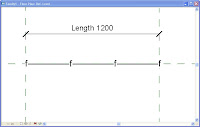
16. Align and lock the last symbol as per step 13.
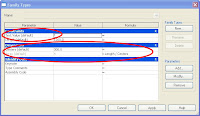 17. One could add an array parameter here or better yet, add an array formula that divides the line length by centers set up for the text.
17. One could add an array parameter here or better yet, add an array formula that divides the line length by centers set up for the text.18. Lastly draw a line style of your choice fom left to right.
19 Load into your project and using the detail component tool, set up all your fences and so on.
20. Edit duplicate change the name, change the text value (hot water) and off you go doing your water reticulation CD's
Pleasure.......glad I could help




2 comments:
Nice one Shaun!!!
v-e-r-y n-i-c-e
That's it!
I've developed the idea a bit and posted it here on Augi: http://forums.augi.com/showthread.php?p=651634#post651634
Thanks.
Post a Comment