Do enjoy!!
Starting with.
Family Templates and Categories
There are three types of families in Revit.
1. System families which consist of
o Walls
o Floors
o Ramps
o Roofs
o Stairs
o Railings
o Ceilings
2. In-place Families
On the fly, project based custom families.
3. Model Families
New Revit families are started using a family template.
There are three types of family templates one can use to build and customize your library:
1. Annotation family templates
2. Title block family templates
3. Model Family templates
All have the extension or file type in Revit of *.rft , simply for Revit Family Template.
When starting a new model family, Revit by default, opens the model template directory, offering you the chance to select the correct template file for the correct category of the component.
Some of these family template catagories have more than one template file and these are known as host family templates.
These templates allow you to build families which host to system families.
Wall based; Floor based; Ceiling based, Face Based and Roof based family templates. Host families require the host element in the project file to attach to. This way one can add a wall based plumbing fixture to a wall in the project. When the wall moves the fixture moves with it, saving time when editing.
These templates are used for a number of reasons
1. Starting guides to set up the families.
2. Categorize the family component into building categories that Revit can understand in the database for reasons of scheduling.
3. For you to organize your library.
Revit provides a library of about 110mb of families all divided into directories of the categories.
Over the last 5 years I have increased my own to over 4gig’s of components, so organizing the library becomes a massive task. These directories are a guideline for you to further evolve the library.
e.g. Under Casework I have 4 more:
o Floor units
o Wall units
o Worktops
o Counters
o BIC’s
Categories
Model Families built in a specific category can be changed to another for various reasons and scheduling purposes.
Too change a family’s category.
1. Open the family save it as another.
2. Select Settings\Family Categories and Parameters……
3. Select the new category from the list and hit OK.
4. Load the family into your project.
List of Standard Library Catagories
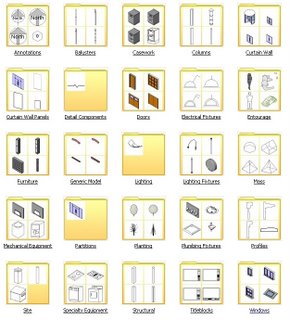




1 comment:
Nice succinct description
Post a Comment