By creating two new view title families you can eliminate the problem.
1. Open the existing view title family or alternatively your customized view title family.
2. Select what you need and first rotate it 90deg.
3. Reposition if necessary
4. Save this as the 90deg file.
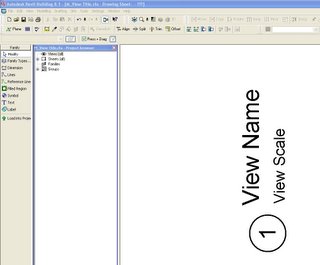
5. Create another view title in the same manner, but this time rotate the necessary text -90deg.
Before doing so select the text that is going to be rotated and uncheck the “Keep Readable” parameter.
6. Save this as the -90deg file.
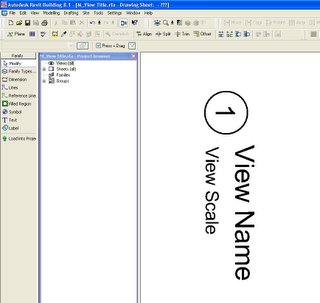
7. Now load these new families into your project.
8. Go to a sheet view and select a view that is rotated.
9. Select the properties of the view title, then Edit/New. Now select Duplicate.
10. Type in a new name and OK
11. In the “Title” Parameter change the value to your new family 90deg or -90deg depending on the rotation of the view
12. Apply, OK and you should have a 0 deg or straight view title.
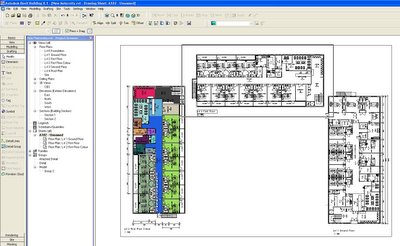




1 comment:
After some effort I too came to this solution - but could not find where to make the extension line also rotate 90. In a pinch I turned it off in the drawing and drew in a drafting line manually.
If you have a solution - I expect it should lie in the title family.
Great Blog -
Sergio Bravo
ps. I'm in San Antonio TX and have been using Revit on and off (hard to get offices to jump on board but slowly they're coming around) since Revit version 3.
Post a Comment